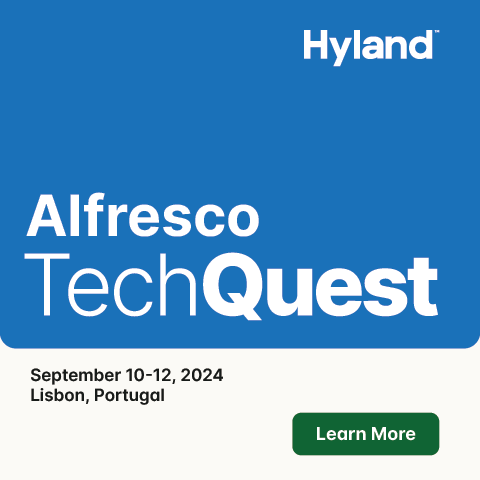Come utilizzare CIFS
Turn on suggestions
Auto-suggest helps you quickly narrow down your search results by suggesting possible matches as you type.
Showing results for
- Alfresco Hub
- :
- Italian Archive
- :
- Come utilizzare CIFS
Options
- Subscribe to RSS Feed
- Mark Topic as New
- Mark Topic as Read
- Float this Topic for Current User
- Bookmark
- Subscribe
- Printer Friendly Page
- Mark as New
- Bookmark
- Subscribe
- Subscribe to RSS Feed
- Permalink
- Report Inappropriate Content
Come utilizzare CIFS
Ciao a tutti
avrei alcuni problemi nel mappare uno space che ho creato con alfresco per poter utilizzare CIFS e vederlo come una cartella nel mio computer.
per farlo apro computer (ho vista come SO)e poi vado su connetti unità di rete;scelgo una lettera da utilizzare per identificare l'unità e poi immetto il percorso \\PC-VALERIOA\Alfresco\spazio di prova CIFS (percorso che trovo in alfresco explorer cliccando sull'icona accanto al nome dello space che ho creato); quando però vado ad inserire le credenziali (quelle di admin) non mi fa accedere (mi mostra il messaggio accesso non riuscito: impossibile stabilire la connessione, assicurarsi che nome utente e password siano corrette)
qualcuno saprebbe aiutarmi?
grazie
avrei alcuni problemi nel mappare uno space che ho creato con alfresco per poter utilizzare CIFS e vederlo come una cartella nel mio computer.
per farlo apro computer (ho vista come SO)e poi vado su connetti unità di rete;scelgo una lettera da utilizzare per identificare l'unità e poi immetto il percorso \\PC-VALERIOA\Alfresco\spazio di prova CIFS (percorso che trovo in alfresco explorer cliccando sull'icona accanto al nome dello space che ho creato); quando però vado ad inserire le credenziali (quelle di admin) non mi fa accedere (mi mostra il messaggio accesso non riuscito: impossibile stabilire la connessione, assicurarsi che nome utente e password siano corrette)
qualcuno saprebbe aiutarmi?
grazie
Labels
16 Replies
- Mark as New
- Bookmark
- Subscribe
- Subscribe to RSS Feed
- Permalink
- Report Inappropriate Content
Re: Come utilizzare CIFS
Ciao, anch'io ho lo stesso problema!
Ho testato più volte ALfresco con una macchina virtuale e tutto funzionava, appena l'ho installato su una macchina fisica… Ho incontrato questo problema! :shock:
Ho testato più volte ALfresco con una macchina virtuale e tutto funzionava, appena l'ho installato su una macchina fisica… Ho incontrato questo problema! :shock:
- Mark as New
- Bookmark
- Subscribe
- Subscribe to RSS Feed
- Permalink
- Report Inappropriate Content
Re: Come utilizzare CIFS
Potete ottenere qualche informazione qui:
http://wiki.alfresco.com/wiki/File_Server_Configuration#Vista_And_Windows_2008
Da notare che Windows Vista non è una piattaforma ufficialmente supportata da Alfresco, alcune versioni di Vista inoltre hanno diversi comportamenti a seconda se siano "Business "Edition" o "Home Edition" ed inoltre il supporto Vista CIFS cambia pure da un service pack ad un altro.
http://wiki.alfresco.com/wiki/File_Server_Configuration#Vista_And_Windows_2008
Da notare che Windows Vista non è una piattaforma ufficialmente supportata da Alfresco, alcune versioni di Vista inoltre hanno diversi comportamenti a seconda se siano "Business "Edition" o "Home Edition" ed inoltre il supporto Vista CIFS cambia pure da un service pack ad un altro.
- Mark as New
- Bookmark
- Subscribe
- Subscribe to RSS Feed
- Permalink
- Report Inappropriate Content
Re: Come utilizzare CIFS
ciao Marksss e mturatti
ma come hai fatto a farlo sulla macchina virtuale? hai fatto per caso: \\localhost:8080\Alfresco\cartella?
io non ho trovato le impostazioni in questione ( ad esempio le Inbound Rules) in Pannello di controllo\Sistema e manutenzione\Strumenti di amministrazione
Ciao, anch'io ho lo stesso problema!
Ho testato più volte ALfresco con una macchina virtuale e tutto funzionava, appena l'ho installato su una macchina fisica… Ho incontrato questo problema! :shock:
ma come hai fatto a farlo sulla macchina virtuale? hai fatto per caso: \\localhost:8080\Alfresco\cartella?
Potete ottenere qualche informazione qui:
http://wiki.alfresco.com/wiki/File_Server_Configuration#Vista_And_Windows_2008
io non ho trovato le impostazioni in questione ( ad esempio le Inbound Rules) in Pannello di controllo\Sistema e manutenzione\Strumenti di amministrazione
- Mark as New
- Bookmark
- Subscribe
- Subscribe to RSS Feed
- Permalink
- Report Inappropriate Content
Re: Come utilizzare CIFS
ciao
ho risolto il problema creando una macchina virtuale con sopra windows XP professional ed indovinate un po'……………funziona tutto! quindi il problema era del mio vista home edition.
ho risolto il problema creando una macchina virtuale con sopra windows XP professional ed indovinate un po'……………funziona tutto! quindi il problema era del mio vista home edition.
- Mark as New
- Bookmark
- Subscribe
- Subscribe to RSS Feed
- Permalink
- Report Inappropriate Content
Re: Come utilizzare CIFS
Dopo aver installato Alfresco 3.2 su una macchina virtuale windows Xp (che ho chiamato alfrescoxp) sono riuscito a connettere una unità di rete (che ho mappato come Z per sfruttare il cifs (ho usato \\ALFRESCOXPA\Alfresco\miacartella) e tutto funziona.
per sfruttare il cifs (ho usato \\ALFRESCOXPA\Alfresco\miacartella) e tutto funziona.
Adesso ho un altro problema: vorrei accedere a quella unità di rete (cioè Z da remoto e non riesco a farlo. Ci sto provando andando su start e digitando il percorso nel campo che si usa per la ricerca delle applicazioni installate (dove c'è scritto "inizia la ricerca"); se digito \\alfrescoxp riesco a vedere tutti i files, le stampanti e le cartelle condivise ma non mi compare l'unità di rete Z. Se digito path del tipo \\alfrescoxp\Z oppure \\alfrescoxp\ALFRESCOXPA\Alfresco\miacartella mi dice che il server \\alfrescoxp esiste ma non esiste il percorso specificato.
da remoto e non riesco a farlo. Ci sto provando andando su start e digitando il percorso nel campo che si usa per la ricerca delle applicazioni installate (dove c'è scritto "inizia la ricerca"); se digito \\alfrescoxp riesco a vedere tutti i files, le stampanti e le cartelle condivise ma non mi compare l'unità di rete Z. Se digito path del tipo \\alfrescoxp\Z oppure \\alfrescoxp\ALFRESCOXPA\Alfresco\miacartella mi dice che il server \\alfrescoxp esiste ma non esiste il percorso specificato.
Ho anche provato a selezionare Z e cliccare col tasto destro del mouse per condividerla in rete ma non mi compare l'opzione "condividi"
cosa posso fare?
ci sono dei files da configurare?
Grazie a quelli che vorranno rispondere
Adesso ho un altro problema: vorrei accedere a quella unità di rete (cioè Z
Ho anche provato a selezionare Z e cliccare col tasto destro del mouse per condividerla in rete ma non mi compare l'opzione "condividi"
cosa posso fare?
ci sono dei files da configurare?
Grazie a quelli che vorranno rispondere
- Mark as New
- Bookmark
- Subscribe
- Subscribe to RSS Feed
- Permalink
- Report Inappropriate Content
Re: Come utilizzare CIFS
Dopo aver installato Alfresco 3.2 su una macchina virtuale windows Xp (che ho chiamato alfrescoxp) sono riuscito a connettere una unità di rete (che ho mappato come ZMa da altri computer, riesci a raggiungere \\ALFRESCOXPA\Alfresco?per sfruttare il cifs (ho usato \\ALFRESCOXPA\Alfresco\miacartella) e tutto funziona.
Adesso ho un altro problema: vorrei accedere a quella unità di rete (cioè Zda remoto e non riesco a farlo. Ci sto provando andando su start e digitando il percorso nel campo che si usa per la ricerca delle applicazioni installate (dove c'è scritto "inizia la ricerca"); se digito \\alfrescoxp riesco a vedere tutti i files, le stampanti e le cartelle condivise ma non mi compare l'unità di rete Z. Se digito path del tipo \\alfrescoxp\Z oppure \\alfrescoxp\ALFRESCOXPA\Alfresco\miacartella mi dice che il server \\alfrescoxp esiste ma non esiste il percorso specificato.
Ho anche provato a selezionare Z e cliccare col tasto destro del mouse per condividerla in rete ma non mi compare l'opzione "condividi"
cosa posso fare?
ci sono dei files da configurare?
Grazie a quelli che vorranno rispondere
Z non la puoi raggiungere da altri pc, perchè è una lettera mappata solo di quel computer..
- Mark as New
- Bookmark
- Subscribe
- Subscribe to RSS Feed
- Permalink
- Report Inappropriate Content
Re: Come utilizzare CIFS
no, riesco a raggiungere \\ALFRESCOXPA\Alfresco solo dal computer locale
- Mark as New
- Bookmark
- Subscribe
- Subscribe to RSS Feed
- Permalink
- Report Inappropriate Content
Re: Come utilizzare CIFS
no, riesco a raggiungere \\ALFRESCOXPA\Alfresco solo dal computer locale
E invece \\IPdellamacchina riesci a raggiungerlo da altri computer?
- Mark as New
- Bookmark
- Subscribe
- Subscribe to RSS Feed
- Permalink
- Report Inappropriate Content
Re: Come utilizzare CIFS
Prima riuscivo a raggiungerle sia \\alfrescoxp sia \\IPdellamacchina (cioè dopo aver installato Alfresco 3.2r2 su macchina virtuale windows server 2003 con s.o windows xp professional con sp3 senza modificare alcun file di configurazione).
Adesso, dopo aver seguito le istruzioni del wiki http://wiki.alfresco.com/wiki/File_Server_Configuration#SMB.2FCIFS_Server_Configuration e http://wiki.alfresco.com/wiki/File_Server_Configuration#Native_SMB_collisions non riesco più a raggiungere la macchina nè a connettere una unità di rete.
Uso la seguente configurazione:
alfresco-global.properties (che ho inserito sia in C:\Alfresco\tomcat\webapps\alfresco\WEB-INF\classes che in C:\Alfresco\tomcat\shared\classes):
file-servers.xml (in C:\Alfresco\tomcat\webapps\alfresco\WEB-INF\classes ) :
ho aggiunto al regedit (nel path HKEY_LOCAL_MACHINE\SYSTEM\CurrentControlSet\Services\NetBT\Parameters) la chiave SMBDeviceEnabled"=dword:00000000
ho cancellato il valore della chiave TransportBindName (nel path HKEY_LOCAL_MACHINE\System\CurrentControlSet\Services\NetBT\Parameters) che prima era settata su \Device\
non so più che altro fare! please help me :cry:
Adesso, dopo aver seguito le istruzioni del wiki http://wiki.alfresco.com/wiki/File_Server_Configuration#SMB.2FCIFS_Server_Configuration e http://wiki.alfresco.com/wiki/File_Server_Configuration#Native_SMB_collisions non riesco più a raggiungere la macchina nè a connettere una unità di rete.
Uso la seguente configurazione:
alfresco-global.properties (che ho inserito sia in C:\Alfresco\tomcat\webapps\alfresco\WEB-INF\classes che in C:\Alfresco\tomcat\shared\classes):
###############################
## Common Alfresco Properties #
###############################
#
# Sample custom content and index data location
#————-
dir.root=C:/Alfresco/alf_data
#
# Sample database connection properties
#————-
db.name=alfresco
db.username=alfresco
db.password=alfresco
db.host=localhost
db.port=3306
#
# External locations
#————-
ooo.exe=C:/Alfresco/OpenOffice.org/program/soffice
ooo.user=C:/Alfresco/alf_data/oouser
img.root=C:/Alfresco/ImageMagick
swf.exe=C:/Alfresco/bin/pdf2swf
#
# Initial admin password
#————-
alfresco_user_store.adminpassword=209c6174da490caeb422f3fa5a7ae634
#
# MySQL connection
#————-
db.driver=org.gjt.mm.mysql.Driver
db.url=jdbc:mysql://${db.host}:${db.port}/${db.name}
hibernate.dialect=org.hibernate.dialect.MySQLInnoDBDialect
#
# Index Recovery Mode
#————-
#index.recovery.mode=Auto
#
# Outbound Email Configuration
#————-
#mail.host=
#mail.port=25
#mail.username=anonymous
#mail.password=
#mail.encoding=UTF-8
#mail.from.default=alfresco@alfresco.org
#mail.smtp.auth=false
#
# Alfresco Email Service and Email Server
#————-
# Enable/Disable the inbound email service. The service could be used by processes other than
# the Email Server (e.g. direct RMI access) so this flag is independent of the Email Service.
#————-
#email.inbound.enabled=true
# Email Server properties
#————-
#email.server.enabled=true
#email.server.port=25
#email.server.domain=alfresco.com
#email.inbound.unknownUser=anonymous
# A comma separated list of email REGEX patterns of allowed senders.
# If there are any values in the list then all sender email addresses
# must match. For example:
# .*\@alfresco\.com, .*\@alfresco\.org
# Allow anyone:
#————-
#email.server.allowed.senders=.*
#
# The default authentication chain
# To configure external authentication subsystems see:
# http://wiki.alfresco.com/wiki/Alfresco_Authentication_Subsystems
#————-
#authentication.chain=alfrescoNtlm1:alfrescoNtlm
#
# IMAP
#————-
#imap.server.enabled=true
#imap.server.port=143
#imap.server.host=localhost
# CIFS
cifs.enabled=true
cifs.serverName=
cifs.hostannounce=true
cifs.domain=
cifs.bindto=0.0.0.0
cifs.broadcast=255.255.255.255
cifs.localname=${localname}A
cifs.urlfile.prefix=http://${localname}:8080/alfresco/
filesystem.name=Alfresco
cifs.enabled=true
cifs.localname=${localname}
cifs.domain=
cifs.broadcast=255.255.255.255
cifs.bindto=0.0.0.0
cifs.ipv6=enabled
cifs.hostannounce=true
ftp.enabled=true
ftp.ipv6=enabled
nfs.enabled=falsefile-servers.xml (in C:\Alfresco\tomcat\webapps\alfresco\WEB-INF\classes ) :
<alfresco-config area="file-servers">
<config evaluator="string-compare" condition="CIFS Server">
<serverEnable enabled="${cifs.enabled}"/>
<host name="${cifs.localname}A" domain="${cifs.domain}"/>
<comment>Alfresco CIFS Server</comment>
<!– Set to the broadcast mask for the subnet –>
<broadcast>${cifs.broadcast}</broadcast>
<!– Set to the IP for the adapter for Java socket –>
<bindto>${cifs.bindto}</bindto>
<!– Use Java socket based NetBIOS over TCP/IP and native SMB on linux –>
<tcpipSMB ipv6="${cifs.ipv6}" platforms="linux,solaris,macosx"/>
<netBIOSSMB bindto="${cifs.bindto}" platforms="linux,solaris,macosx"/>
<!– Can be mapped to non-privileged ports, then use firewall rules to forward
requests from the standard ports –>
<!–
<tcpipSMB port="1445" ipv6="${cifs.ipv6}" platforms="linux,solaris,macosx"/>
<netBIOSSMB sessionPort="1139" namePort="1137" datagramPort="1138" platforms="linux,solaris,macosx"/>
–>
<!– Announce the server to the workgroup/domain –>
<!– Use enabled="false" attribute to disable announcements –>
<hostAnnounce interval="5" enabled="${cifs.hostannounce}"/>
<!– Use Win32 NetBIOS interface on Windows –>
<Win32NetBIOS/>
<!– Announce the server to the workgroup/domain –>
<!– Use enabled="false" attribute to disable announcements –>
<Win32Announce interval="5" enabled="${cifs.hostannounce}"/>
<!– CIFS authentication –>
<!– Available types are 'alfresco', 'passthru' and 'enterprise' –>
<authenticator type="enterprise"/>
<!– CIFS Passthru authentication sample –>
<!– Also see the <DomainMappings> config in the 'Filesystem Security' section below –>
<!–
<authenticator type="passthru">
<Server>ALFRESCO\adsrv1,ADOMAIN\adsrv2,adsrv1</Server>
<protocolOrder>TCPIP,NetBIOS</protocolOrder>
<offlineCheckInterval>60</offlineCheckInterval>
</authenticator>
–>
<!– CIFS Enterprise authentication sample with Kerberos –>
<!–
<authenticator type="enterprise"/>
<KDC>192.168.1.240</KDC>
<Realm>WIN2003.ALFRESCO.ORG</Realm>
<Password>password</Password>
<kerberosDebug/>
</authenticator>
–>
<!– Disable the use of asynchronous sockets/NIO code –>
<disableNIO/>
<!– Disable the use of JNI code –>
<!– Only currently affects Windows –>
<disableNativeCode/>
<!– Session timeout, in seconds –>
<!– Defaults to 15 minutes, to match the default Windows client setting –>
<!– If no I/O is received within that time the session is closed by the server –>
<sessionTimeout>300</sessionTimeout>
<!– Enable WINS if used for NetBIOS name lookups –>
<WINS>
<primary>10.1.1.251</primary>
<!– <secondary>5.6.7.8</secondary> –>
</WINS>
<!– CIFS server debug settings –>
<!– Enable 'log4j.logger.org.alfresco.fileserver=debug' in log4j.properties file –>
<!–
<sessionDebug flags="Negotiate,Socket"/>
–>
</config>
<config evaluator="string-compare" condition="FTP Server">
<serverEnable enabled="${ftp.enabled}"/>
<!– Run on a non-privileged port –>
<!–
<port>1121</port>
–>
<!– IPv6 support –>
<IPv6 state="${ftp.ipv6}"/>
<!– FTP authentication –>
<!– Available types are 'alfresco' and 'passthru' –>
<authenticator type="alfresco"/>
<!– FTP server debug settings –>
<!– Enable 'log4j.logger.org.alfresco.fileserver=debug' in log4j.properties file –>
<!–
<debug flags="File,Search,Error,Directory,Info,DataPort"/>
–>
</config>
<config evaluator="string-compare" condition="NFS Server">
<serverEnable enabled="${nfs.enabled}"/>
<!– Map NFS user/group ids to Alfresco users –>
<rpcAuthenticator>
<userMappings>
<user name="admin" uid="0" gid="0"/>
</userMappings>
</rpcAuthenticator>
</config>
<config evaluator="string-compare" condition="Filesystems">
<filesystems>
<!– Alfresco repository access shared filesystem –>
<filesystem name="${filesystem.name}">
<store>workspace://SpacesStore</store>
<rootPath>/app:company_home</rootPath>
<!– Add a URL file to each folder that links back to the web client –>
<urlFile>
<filename>__Alfresco.url</filename>
<webpath>http://${localname}:8080/alfresco/</webpath>
</urlFile>
<!– Mark locked files as offline –>
<offlineFiles/>
<!– Desktop actions –>
<!– Uses a client-side application to trigger a server-side action –>
<!– Echo - displays a message echoed from the server –>
<!– URL - launches a URL via the Windows shell –>
<!– CmdLine - launches the Notepad application –>
<!– CheckInOut - checks files in/out, drag and drop files onto the application –>
<!– JavaScript - run a server-side script –>
<!– JavaScriptURL - server-side script that generates a URL to the folder using a ticket –>
<!– to avoid having to logon –>
<desktopActions>
<global>
<path>alfresco/desktop/Alfresco.exe</path>
<webpath>http://${localname}:8080/alfresco/</webpath>
</global>
<action>
<class>org.alfresco.filesys.repo.desk.CheckInOutDesktopAction</class>
<name>CheckInOut</name>
<filename>__CheckInOut.exe</filename>
</action>
<action>
<class>org.alfresco.filesys.repo.desk.JavaScriptDesktopAction</class>
<name>JavaScriptURL</name>
<filename>__ShowDetails.exe</filename>
<script>alfresco/desktop/showDetails.js</script>
<attributes>anyFiles</attributes>
<preprocess>copyToTarget</preprocess>
</action>
<!– Other desktop actions which may be enabled –>
<action>
<class>org.alfresco.filesys.repo.desk.EchoDesktopAction</class>
<name>Echo</name>
<filename>__AlfrescoEcho.exe</filename>
</action>
<action>
<class>org.alfresco.filesys.repo.desk.URLDesktopAction</class>
<name>URL</name>
<filename>__AlfrescoURL.exe</filename>
</action>
<action>
<class>org.alfresco.filesys.repo.desk.CmdLineDesktopAction</class>
<name>CmdLine</name>
<filename>__AlfrescoCmd.exe</filename>
</action>
<action>
<class>org.alfresco.filesys.repo.desk.JavaScriptDesktopAction</class>
<name>JavaScript</name>
<filename>__AlfrescoScript.exe</filename>
<script>alfresco/desktop/dumpRequest.js</script>
<attributes>anyFiles, multiplePaths , allowNoParams</attributes>
<preprocess>confirm, copyToTarget</preprocess>
</action>
</desktopActions>
<!– Additional access control of the filesystem –>
<!– Access type of 'none' will stop the filesystem from showing up for that user/address/protocol –>
<!–
<accessControl default="Write">
<user name="admin" access="Write"/>
<address subnet="192.168.1.0" mask="255.255.255.0" access="Write"/>
</accessControl>
–>
</filesystem>
<!– AVM virtualization view of all stores/versions for WCM –>
<!– virtual view stores filter can be any of the following: normal, site, staging, author, preview –>
<avmfilesystem name="AVM">
<virtualView stores="site,staging,author"/>
</avmfilesystem>
</filesystems>
</config>
<config evaluator="string-compare" condition="Filesystem Security">
<!– Domain mappings used for passthru authentication routing –>
<!– Used when the client does not provide a domain name in the NTLM logon –>
<!–
<DomainMappings>
<Domain name="ALFRESCO" subnet="192.168.1.0" mask="192.168.1.255"/>
</DomainMappings>
–>
<!– Custom share mapper when multi-tenancy is enabled –>
<!–
<shareMapper type="multi-tenant">
<debug/>
</shareMapper>
–>
<!– Global access control list –>
<!– Applied to all filesystems that do not have an <accessControl> block –>
<!– Access type of 'none' will stop the filesystem from showing up for that user/address/protocol –>
<!–
<globalAccessControl default="None">
<user name="admin" access="Write"/>
<address ip="192.168.1.2" access="Write"/>
</globalAccessControl>
–>
</config>
</alfresco-config>
<alfresco-config area="file-servers">
<!– To override the default Alfresco filesystem use replace="true", to –>
<!– add additional filesystems remove the replace="true" attribute –>
<config evaluator="string-compare" condition="Filesystems" replace="true">
<filesystems>
<!– Alfresco repository access shared filesystem –>
<filesystem name="${filesystem.name}">
<store>workspace://SpacesStore</store>
<rootPath>/app:company_home</rootPath>
<!– Add a URL file to each folder that links back to the web client –>
<urlFile>
<filename>__Alfresco.url</filename>
<webpath>http://${localname}:8080/alfresco/</webpath>
</urlFile>
<!– Mark locked files as offline –>
<offlineFiles/>
<!– Desktop actions –>
<!– Uses a client-side application to trigger a server-side action –>
<!– Echo - displays a message echoed from the server –>
<!– URL - launches a URL via the Windows shell –>
<!– CmdLine - launches the Notepad application –>
<!– CheckInOut - checks files in/out, drag and drop files onto the application –>
<!– JavaScript - run a server-side script –>
<!– JavaScriptURL - server-side script that generates a URL to the folder using a ticket –>
<!– to avoid having to logon –>
<desktopActions>
<global>
<path>alfresco/desktop/Alfresco.exe</path>
<webpath>http://${localname}:8080/alfresco/</webpath>
</global>
<action>
<class>org.alfresco.filesys.repo.desk.CheckInOutDesktopAction</class>
<name>CheckInOut</name>
<filename>__CheckInOut.exe</filename>
</action>
<action>
<class>org.alfresco.filesys.repo.desk.JavaScriptDesktopAction</class>
<name>JavaScriptURL</name>
<filename>__ShowDetails.exe</filename>
<script>alfresco/desktop/showDetails.js</script>
<attributes>anyFiles</attributes>
<preprocess>copyToTarget</preprocess>
</action>
<action>
<class>org.alfresco.filesys.repo.desk.EchoDesktopAction</class>
<name>Echo</name>
<filename>__AlfrescoEcho.exe</filename>
</action>
<action>
<class>org.alfresco.filesys.repo.desk.URLDesktopAction</class>
<name>URL</name>
<filename>__AlfrescoURL.exe</filename>
</action>
<action>
<class>org.alfresco.filesys.repo.desk.CmdLineDesktopAction</class>
<name>CmdLine</name>
<filename>__AlfrescoCmd.exe</filename>
</action>
<action>
<class>org.alfresco.filesys.repo.desk.JavaScriptDesktopAction</class>
<name>JavaScript</name>
<filename>__AlfrescoScript.exe</filename>
<script>alfresco/desktop/dumpRequest.js</script>
<attributes>anyFiles, multiplePaths , allowNoParams</attributes>
<preprocess>confirm, copyToTarget</preprocess>
</action>
</desktopActions>
<!– Additional access control of the filesystem –>
<!– Access type of 'none' will stop the filesystem from showing up for that user/address/protocol –>
<!–
<accessControl default="Write">
<user name="admin" access="Write"/>
<address subnet="192.168.1.0" mask="255.255.255.0" access="Write"/>
</accessControl>
–>
</filesystem>
<!– AVM virtualization view of all stores/versions for WCM –>
<!– virtual view can be any of the following: normal, site, staging, author, preview –>
<avmfilesystem name="AVM">
<virtualView stores="site,staging,author"/>
</avmfilesystem>
</filesystems>
</config>
</alfresco-config>
ho aggiunto al regedit (nel path HKEY_LOCAL_MACHINE\SYSTEM\CurrentControlSet\Services\NetBT\Parameters) la chiave SMBDeviceEnabled"=dword:00000000
ho cancellato il valore della chiave TransportBindName (nel path HKEY_LOCAL_MACHINE\System\CurrentControlSet\Services\NetBT\Parameters) che prima era settata su \Device\
non so più che altro fare! please help me :cry:
Italian Archive
Archive content from product discussions in Italian.
This group is now closed and content is read-only.
Latest Articles
- Come posso caricare una nuova versione di un file ...
- Problema con integrazione con Microsoft Office 201...
- Registrare un'applicazione
- Compatibilità office 365 - cartella di rete
- PROFILAZIONE
- Installazione Alfresco 6.1.2
- Dopo Installazione Non Si Vede Nulla
- Problemi di Installazione Alfresco 6.1
- Ereditarietà dei tags
- Installazione Alfresco
- ricerca plugin
- plugin
- INFO INSERIMENTO PLUGIN
- IFc come?
- Come faccio a migrare Alfresco Share in un nuovo a...
We use cookies on this site to enhance your user experience
By using this site, you are agreeing to allow us to collect and use cookies as outlined in Alfresco’s Cookie Statement and Terms of Use (and you have a legitimate interest in Alfresco and our products, authorizing us to contact you in such methods). If you are not ok with these terms, please do not use this website.