Using vue.js with Aikau
- Alfresco Hub
- :
- ACS - Blog
- :
- Using vue.js with Aikau
Using vue.js with Aikau
- Subscribe to RSS Feed
- Mark as New
- Mark as Read
- Bookmark
- Subscribe
- Printer Friendly Page
- Report Inappropriate Content
Introduction
In the recent State of JavaScript 2016 survey results I noticed that vue.js was gaining massively in popularity as a front-end framework so I thought it might be an interesting experiment to see how easily it could be leveraged within Aikau. I'll admit that I haven't delved to deeply into vue.js in any meaningful way beyond reading the first few pages of the guide so don't expect this to provide any earth-shattering insight into what you can and can't do with it, and I have no real opinion on it yet beyond having noticed it's growing adoption. This post can be considered a more general guide to how you can go about using the JS framework of your choice within Aikau. In this example I'm going to create an extension that provides a Share dashlet rendering a very simple vue.js component (the obligatory "Hello World" component in fact).
Hello Vue.js
The first thing I noticed when going through the guide was how simple it was - write a template and create a component that targets that template. This approach lends itself very nicely to Aikau which breaks widgets down into JS, CSS, templates and localization files. The template for the example looks like this:
<div id="app">
{{ message }}
</div>
...and the JavaScript looks like this:
var app = new Vue({
el: '#app',
data: {
message: 'Hello Vue!'
}
})
The idea is that the Vue instance uses the el CSS style selector to target the fragment of DOM to convert into a component and substitutes the {{ message }} token with the value of message.
Adding a Package Declaration
The other great thing I found out was that vue.js is written to support AMD. This means that we can just declare it as a new package for Aikau to consume. I downloaded the source files and placed them in the META-INF/js/lib folder of my extension JAR and defined a couple of new packages ("vue" for the vue.js libary, and "blog" for my custom components) like this:
<extension>
<modules>
<module>
<id>vue.js extension</id>
<auto-deploy>true</auto-deploy>
<evaluator type="default.extensibility.evaluator"/>
<configurations>
<config evaluator="string-compare" condition="WebFramework" replace="false">
<web-framework>
<dojo-pages>
<packages>
<package name="vue" location="js/lib" main="vue"/>
<package name="blog" location="js/blog"/>
</packages>
</dojo-pages>
</web-framework>
</config>
</configurations>
</module>
</modules>
</extension>
Creating a Widget
The next step was to create a widget that made use of the vue.js package. This widget would comprise of the JavaScript file and an HTML template file. The JavaScript file looks like this:
define(["dojo/_base/declare",
"dijit/_WidgetBase",
"dijit/_TemplatedMixin",
"dojo/text!./templates/VueExample.html",
"alfresco/core/Core",
"vue"],
function(declare, _WidgetBase, _TemplatedMixin, template, AlfCore, Vue) {
return declare([_WidgetBase, _TemplatedMixin, AlfCore], {
templateString: template,
postCreate: function vue_VueExample__postCreate() {
new Vue({
el: "#" + this.id,
data: {
message: "Hello Vue.js!"
}
});
}
});
});
The key things to notice here are that we're importing the "vue" package, and the "VueExample.html" template. You might also notice that the call to create a new Vue component uses a slightly different el attribute - in this case we're just using the id attribute that will be generated for us by Aikau (unless we explicitly provide one)... this is guaranteed to be unique to ensure that vue.js will only work with the right widget instance!
The template file is also very similar:
<div class="blog_VueExample">
<p>{{ message }}</p>
</div>
...the only difference is that we're specifying a BEM style class for our widget. We use BEM throughout our Aikau widgets to ensure that styles do not "bleed" between widgets inadvertently.
Defining the Dashlet
I described in detail how to create an Aikau dashlet in this previous blog post so I won't dwell on it too much - this is the JavaScript controller for defining it:
model.jsonModel = {
rootNodeId: args.htmlid,
pubSubScope: instance.object.id,
services: [],
widgets: [
{
name: "alfresco/dashlets/Dashlet",
config: {
title: "vue.js example",
bodyHeight: args.height || null,
componentId: instance.object.id,
widgetsForToolbar: [],
widgetsForBody: [
{
name: "blog/VueExample"
}
]
}
}
]
};
The main thing to note is that the widgetsForBody is where we're placing our new vue.js Aikau widget.
The End Result
After building the extension JAR and dropping it into the share/WEB-INF/lib folder and restarting Share the dashlet is available to be added to dashboards and looks like this:
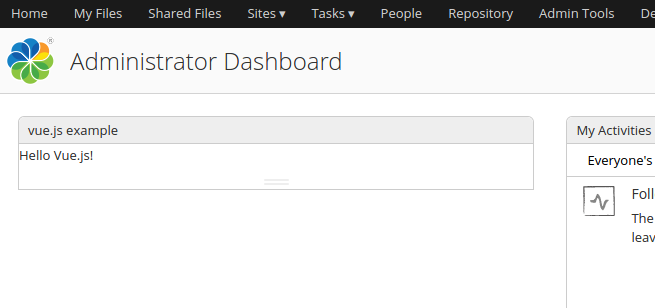
Summary
OK.... so it's not the most exciting showcase of the capabilities of vue.js, but if you're interested in using vue.js in your Share customizations then using this approach is probably a good place to start. I'll read a bit more into vue.js and see if it's something that we can use more of in Aikau as it does seem like a good fit for providing enhanced templating and binding capabilities. I'd be interested to know people's thoughts on this - please let me know in the comments section if you've tried out vue.js and what you think of it.
You can find the source code for this example in this GitHub repository.
Ask for and offer help to other Alfresco Content Services Users and members of the Alfresco team.
Related links:
- How to use Testcontainers with Alfresco Out-of-Pro...
- Installing Alfresco 23.2 in Ubuntu 24.04 using ZIP...
- Join the Alfresco TechQuest Hack-a-thon 2024: Inno...
- History of Alfresco Versions
- Alfresco in the OpenSearchCon Europe 2024
- Alfresco Community Edition 23.2 Release Notes
- Decommissioning of Alfresco SVN Instances
- Summarization of textual content in Alfresco repos...
- ACS containers and cgroup v2 in ACS up to 7.2
- Migrating from Search Services to Search Enterpris...
- Alfresco Community Edition 23.1 Release Notes
- Integrating Alfresco with GenAI Stack
- Achieving Higher Metadata Indexing Speed with Elas...
- ACA Extension Development Javascript-Console & Nod...
- Hyland participation in DockerCon 2023
We use cookies on this site to enhance your user experience
By using this site, you are agreeing to allow us to collect and use cookies as outlined in Alfresco’s Cookie Statement and Terms of Use (and you have a legitimate interest in Alfresco and our products, authorizing us to contact you in such methods). If you are not ok with these terms, please do not use this website.
